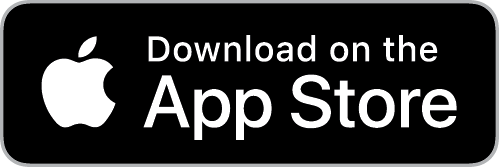If you’re a carrier and see a message saying you’re missing a broker’s requirement and that a load requires you to connect your ELD to Trucker Tools, don’t worry — it’s easy to fix.
Why you’re seeing a missing broker requirements message
Some brokers require carriers to connect their ELD (Electronic Logging Device) with Trucker Tools. This connection allows brokers to track loads in real time and verify compliance with their requirements.
How to fix it
For Motive, Samsara, or FleetHunt:
- Tap Connect ELD from the mobile app.. You can also go directly to truckertools.com/eld-carrier-integration.
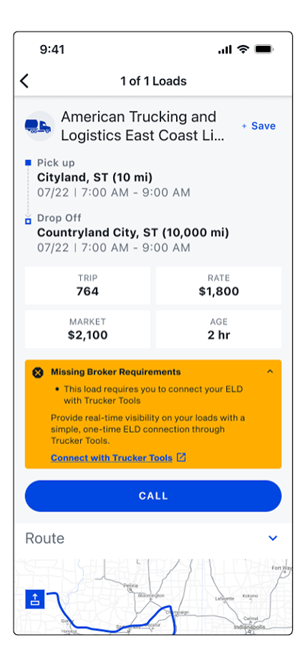
- For Motive, Samsara, or FleetHunt, your ELD will connect automatically with just one click.
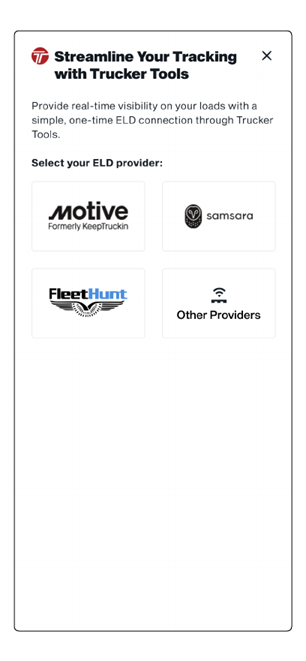
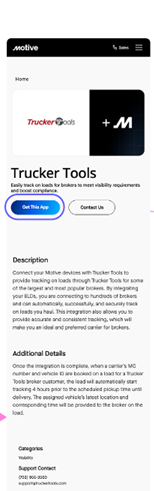
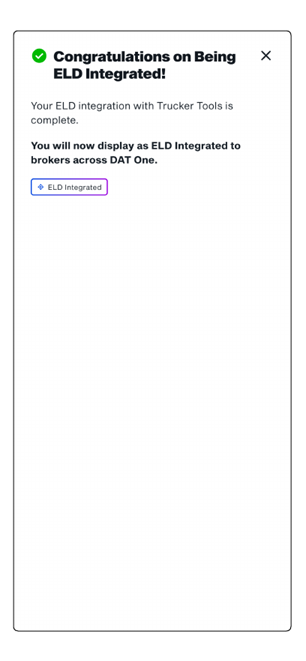
For Other ELD Providers
If you use a different ELD provider, select “Other Providers.” You’ll need to enter your MC number, company name, email address, and ELD provider to proceed.
- Select your provider from the dropdown list.
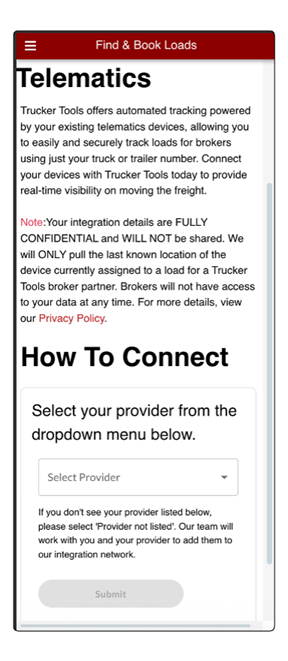
- Enter your company name, MC#, and email address, then tap Submit.
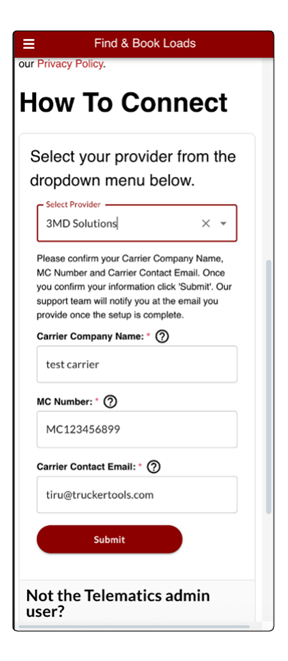
- Make sure all information is entered correctly. If anything is incorrect, you’ll see an error message with troubleshooting instructions.
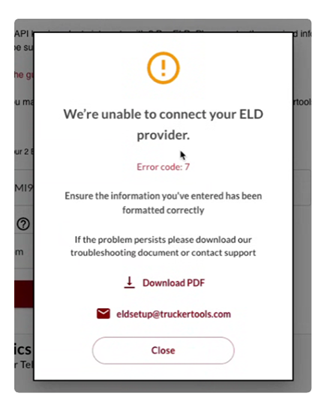
- You’ll then see a message that your ELD Integration is Pending. Tap OK.
This means:“An email has been sent to your provider to obtain the API key necessary to integrate your Telematics. Either Trucker Tools or your provider will reach out to the carrier contact email provided if we need any further information. You'll be notified once the integration is complete. Please check your email for any follow-up needed to complete this process.”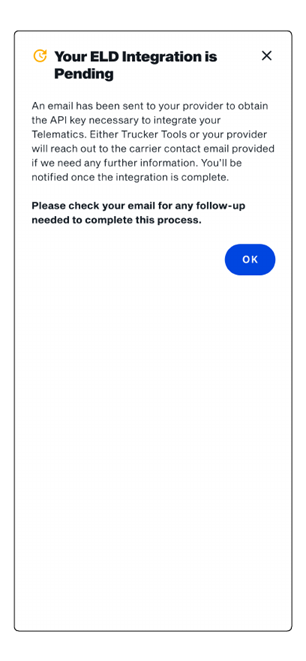
- While the integration is pending, you’ll see ‘Missing Broker Requirements’ with a ‘Pending Status’ on any loads where a broker requires ELD tracking.
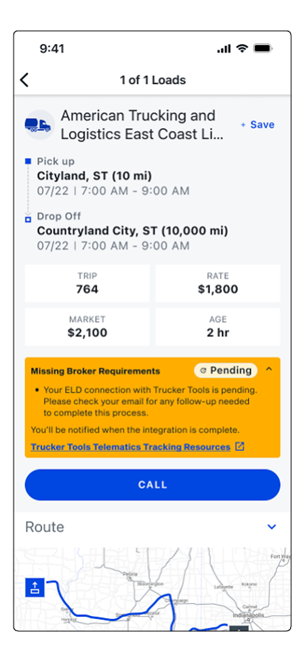
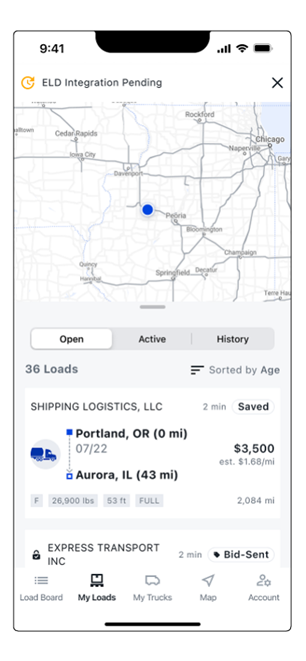
- Once the ELD integration is complete, you’ll see an ‘ELD Connected’ notification in your app. You’ll then be able to view load details from brokers who require ELD tracking for their shipments.
How to download the Trucker Tools App
Android (Google Play):
iOS (App Store):