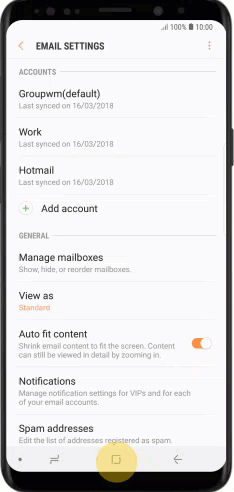How to change the default email app
Initial email app selection
The first time you try to email someone, you will be prompted to pick an email app and select if to use it JUST ONCE or ALWAYS.
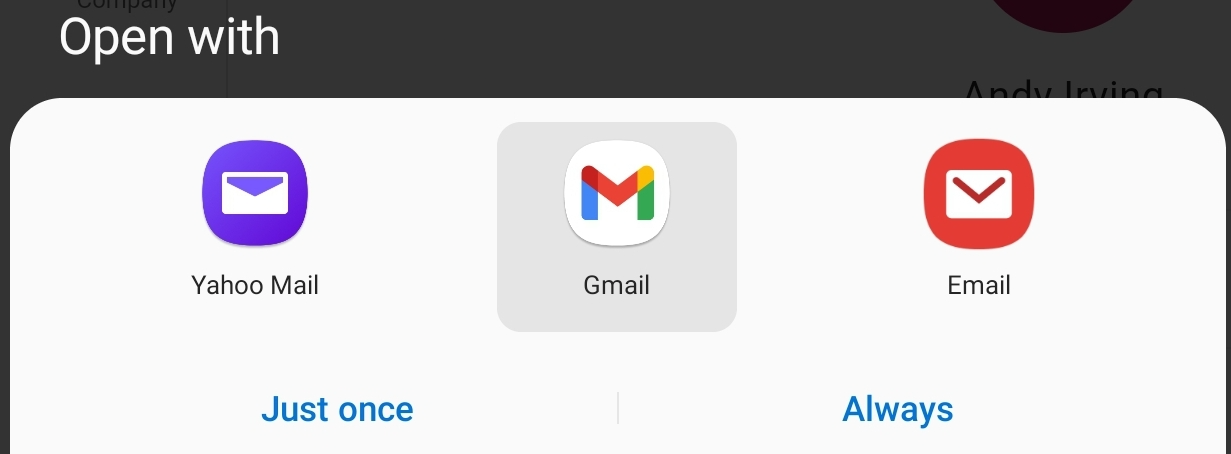
If you select JUST ONCE you can pick a different email app the next time you try to email someone. If you select ALWAYS future emails will be sent using the app you picked.
Option 1: Clearing the Default App (works on all Android devices)
If you selected ALWAYS when picking an email app and you want to change your choice:
- Go to your Android settings and select Apps.
- Depending on your device and Android skin you may also need to select Manage apps or any other option that will take you to the list of apps on your device.
- Find the app you have selected to Always email with (for example "Gmail".)
- On some Android versions you can select Clear defaults directly. On others, you need to first select Set as default.

Troubleshooting: Default app still stuck
If your device still opens the wrong email app after clearing defaults, try also clearing defaults for both:
- The app currently set as default
- The app you want to set as default
This ensures the device fully resets its email app preference.
Option 2: Default Apps selection screen (Available on some Android devices)
- Go to your Android settings and select Apps.
- Select Manage apps.
- Tap the menu button (⋮) on the top-right corner.
- Select Default apps.
- Select Email and select your desired email app from the available apps.

How to change the default email address on Samsung's Email app
If you've set up more than one email account on your mobile phone, you can select a default email account. When you send an email from one of your mobile phone's applications, the default account will be used unless you're asked to select an account before sending the email.
Step 1:
Slide your finger upwards on the Home screen.
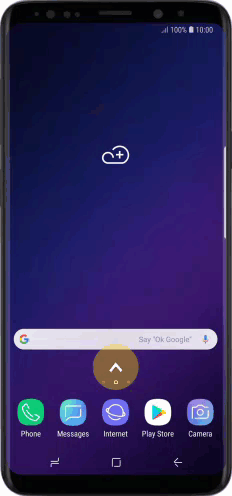
Step 2:
Tap Samsung.
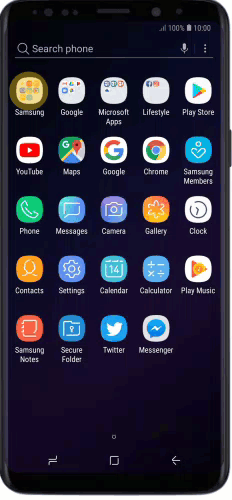
Step 3:
Tap Email.
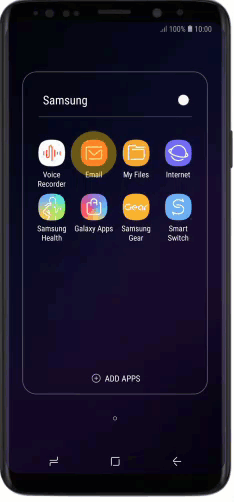
Step 4:
Slide your finger right starting from the left side of the screen.
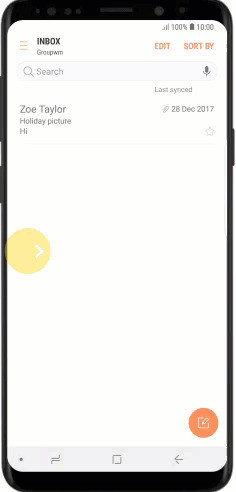
Step 5:
Tap the settings icon
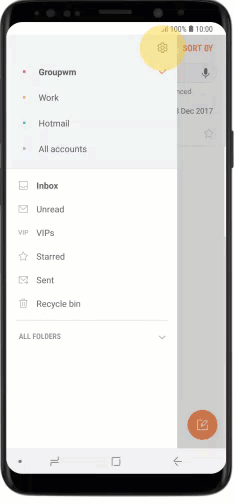
Step 6:
Tap the menu icon.
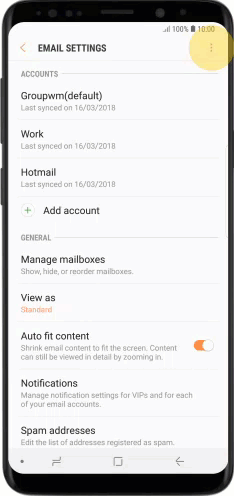
Step 7:
Tap Set default account.
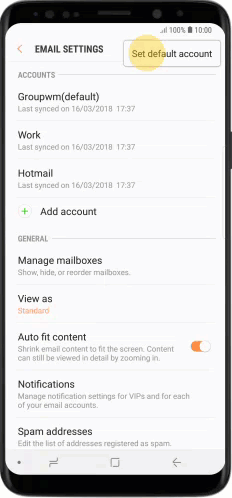
Step 8:
Tap the required email.
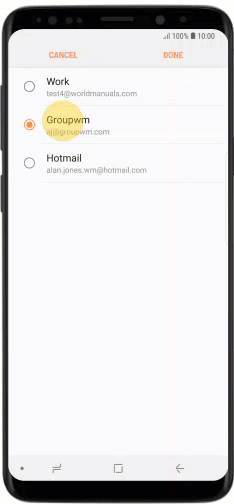
Step 9:
Tap DONE to select the email account as your default account.
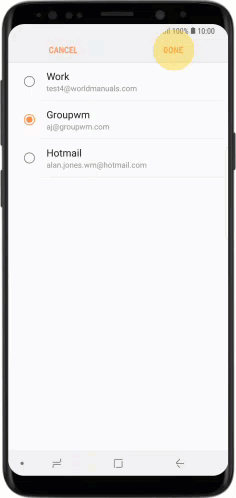
Step 9:
Tap the Home key to return to the home screen.