In DAT One Web, you can customize the My Shipments table view to fit your workflow. This helps you focus on the information that matters most to you.
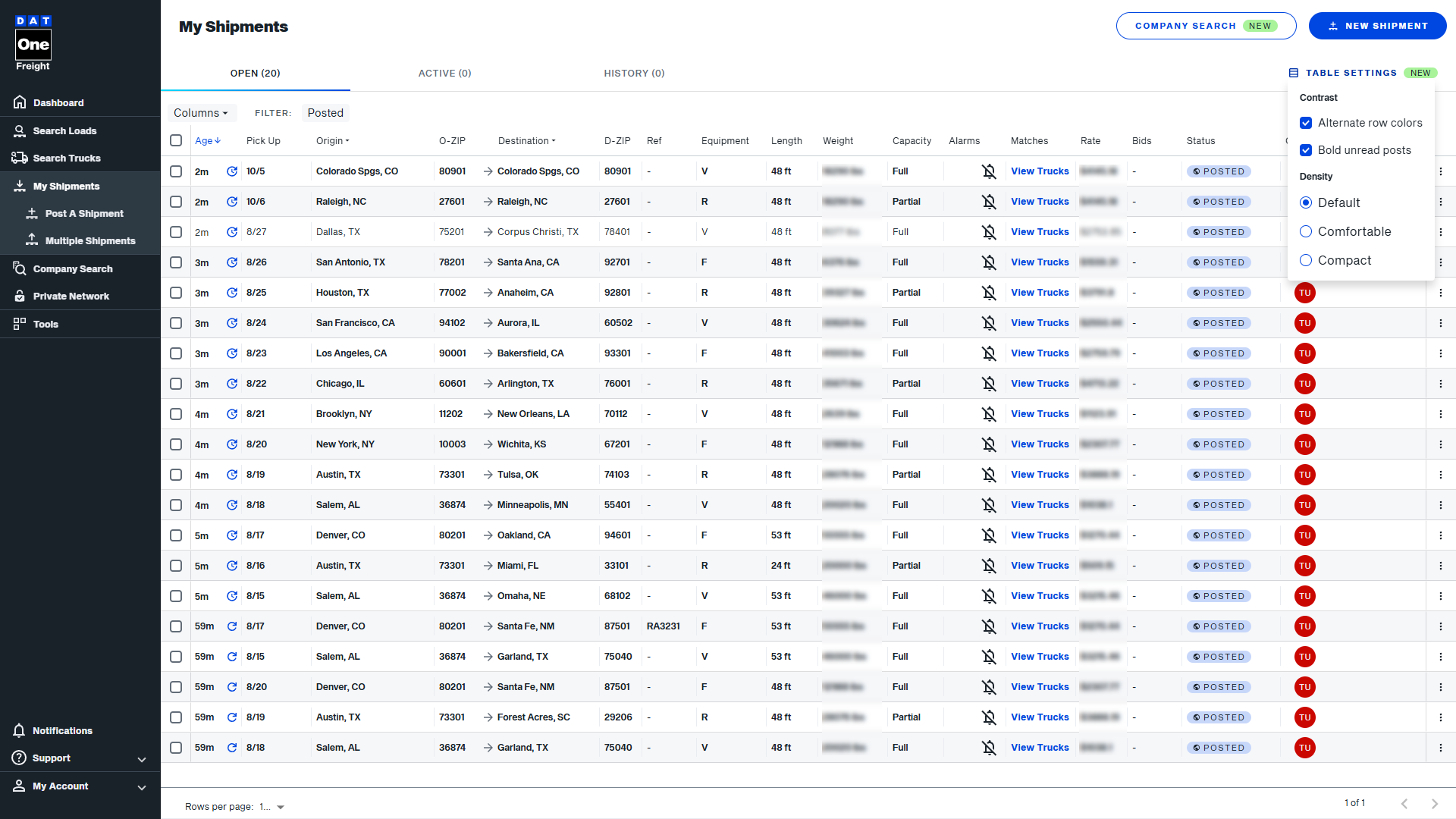
Sorting Columns
- Click the column header to sort the table data.
- Click once for ascending, and again for descending.
For Origin and Desination columns, clicking the header will open a dropdown menu where you can choose how you'd like to sort:
- Destination City – A–Z
- Destination City – Z–A
- Destination State – A–Z
- Destination State – Z–A
Reordering Columns
- Click and drag any column header left or right to move it into a new position.
Resizing Columns
- Hover over the edge of any column header until the resize icon appears.
- Click and drag to resize the column.
Showing or Hiding Columns
- Select Columns to open the column selector.
- Use checkboxes to show or hide specific columns.
Filtering Data
- You can filter by the shipment status: Booked, Posted, Expired, with Bids
Saving Your Layout
- The customized table is saved in your browser local storage . Next time you log back in to DAT One, you can use the customized table.
Table Settings
- Manage Read/Unread states
- Unread shipments are automatically displayed in bold
- You can toggle bolding off by deselecting Bold Unread Posts
- Apply alternate row colors
- Improves readability by visually separating rows
- This option is off by default and can be enabled as needed
- Adjust row density
- Choose between Default, Comfortable, or Compact row spacing
- Helps tailor the table layout to your screen and preferences
Any changes made in the Table Settings component are saved automatically and will be applied the next time you access the My Shipments table.
