How to view a route on DAT One web?
- After running a load search on DAT One Web, and viewing the search results, click on the load you are interested in to expand its details.
- Click on View Route.

- This will display the route for the load, showing the path from the origin to the destination.

- Click DETAILS, to display step-by-step instructions

Using the map in Routes
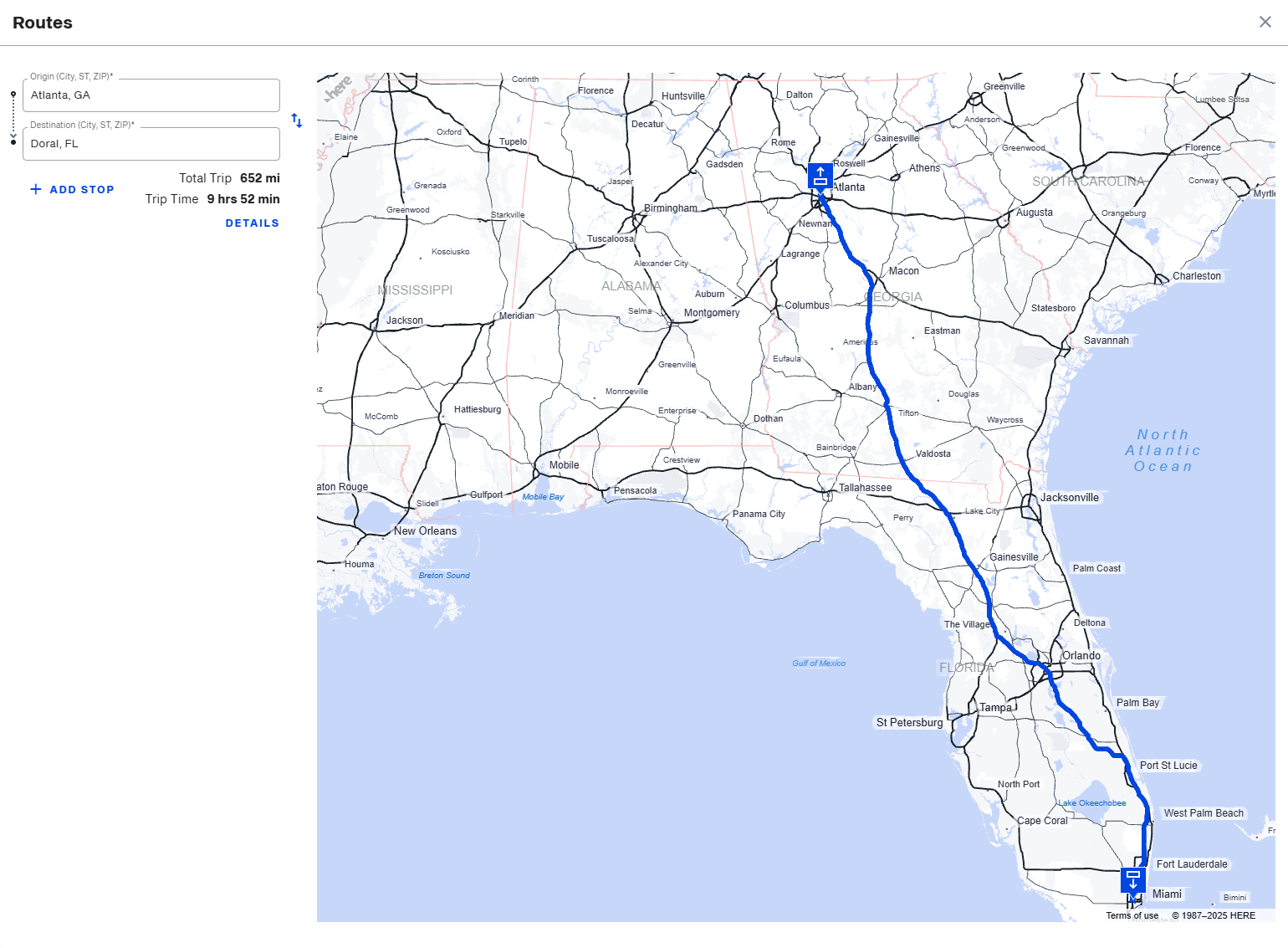
The map provided by Here Technologies is fully interactive.
- Use the wheel on your mouse to zoom in and out of the map
- Click and drag to any portion of the map you wish to view
Look up a different route
- In the Origin field, enter a city or a zip code
- In the Destination field, enter a city or a zip code
- If you would like to add stops between the origin and destination, click the +Add Stop button and provide the city for each stop added
- When finished, You will now be provided with all of the information about the trip, including:
- your total trip miles and estimated time for the trip
- map of the route, including a legend
- the details of the route with turn-by-turn directions

How to reorder the trip sequence
You can reorder your trip sequence at any time by clicking the 2 arrows icon.
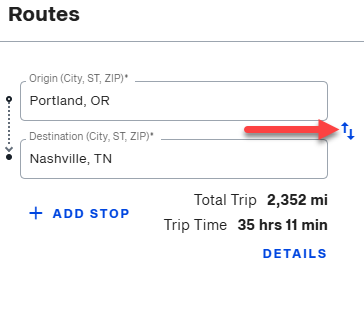
FAQs
Who provides DAT One mileage?
Maps and mileages displayed within DAT are provided by HERE Technologies using the /v3/3.1/ version of HERE maps. Mileages are presented in practical road miles that are calculated for safe and efficient travel by large equipment.
Practical road miles
Practical road miles refer to the distance that can be safely covered by large equipment. These mileages take into account factors such as overpass height, bridge weight limits, and road size to ensure suitability and safety for larger vehicles.
Can I get mileage for Mexican and Canadian locations?
DAT's mileage and routing support all of North America, accepting locations in Canada, Mexico, and the United States.
