To investigate phishing emails and take action, we require a full copy of the email sent to us as an attachment. This helps us see important technical details and the exact content of the message.
Here are simple instructions based on the email service or app you use.
General Steps
- Find the suspicious email in your inbox.
- Drag and drop the email to add it as an attachment . (usually .eml or .msg) (instructions below).
- Send it to DAT at: report-phishing@dat.com
- Subject line: "Phishing email report"
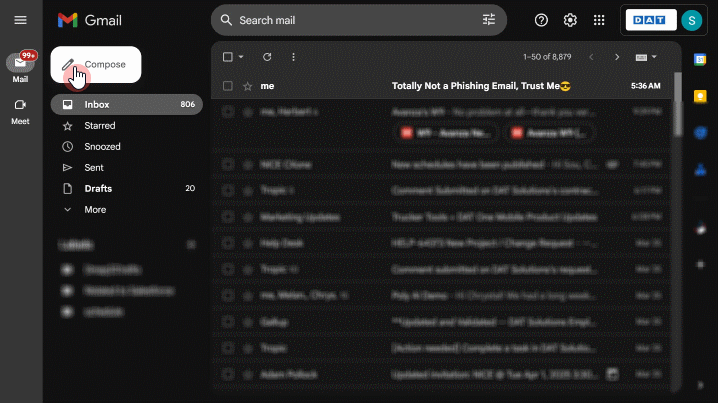
⚠️ Important:
Please do not forward suspicious emails directly.
Forwarding can break important information and may expose live phishing links, which could cause the email to be blocked by our email security tools. Sending the email as an attachment allows us to safely and thoroughly investigate it.
Instructions by Email Platform
Outlook for Windows (Desktop App) 
- Click New Email to open a new message window.
- Drag and drop the phishing email from your inbox into the new message body. (This attaches the email as a .msg file.).
- Address it to report-phishing@dat.com and send.
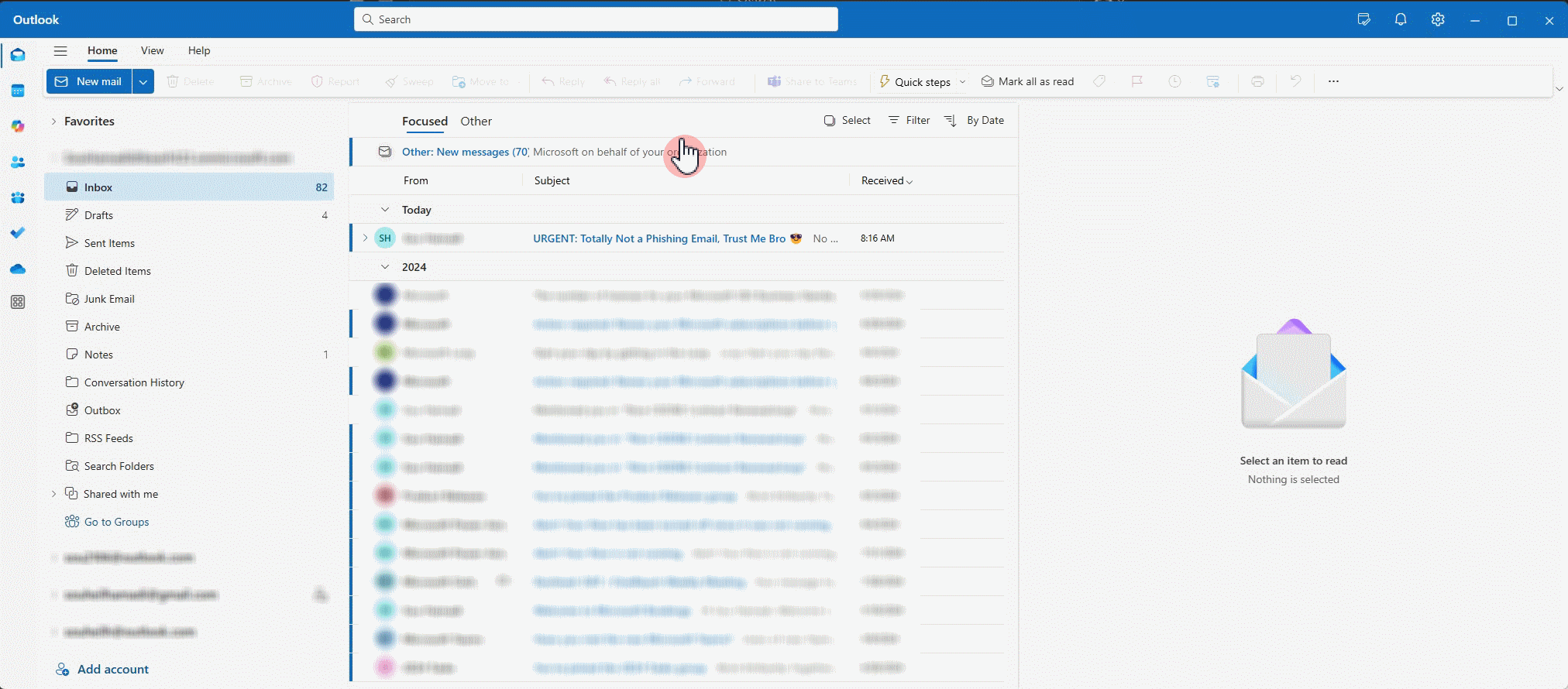
Outlook for Mac (Desktop App)
- Click New Message to open a new message window.
- Drag and drop the phishing email from your inbox into the new message body. (This attaches the email as a .eml file.).
- A new message will open with the email attached.
- Address it to report-phishing@dat.com and send.
Outlook Web (Outlook.com / Office 365 Webmail)
- Click New Message to start an email.
- Drag and drop the suspicious email from your inbox into the new message body.
(This attaches the email as a .eml file.) - Address the message to report-phishing@dat.com and send.
Gmail (Web)
- Click on Compose to start an email.
- Drag and drop the phishing email from your inbox into the new message body. (This attaches the email as a .eml file.)
- Address the message to report-phishing@dat.com and send.
Gmail Mobile App (Android/iPhone)
Unfortunately, the Gmail mobile app doesn’t allow sending emails as attachments.
Please use a computer and follow the Gmail Web instructions above, if possible.
Please use a computer and follow the Gmail Web instructions above, if possible.
Apple Mail (Mac Desktop)
- Click New Message to start a new email.
- Drag the phishing email from your inbox and drop it into the new message window. (This attaches the email as a .eml file.)
- Address the message to report-phishing@dat.com and send.
Apple Mail on iPhone/iPad
Apple Mail on iPhone/iPad doesn’t support sending emails as attachments easily.
Please use a Mac computer if possible.
Thunderbird (Desktop App) 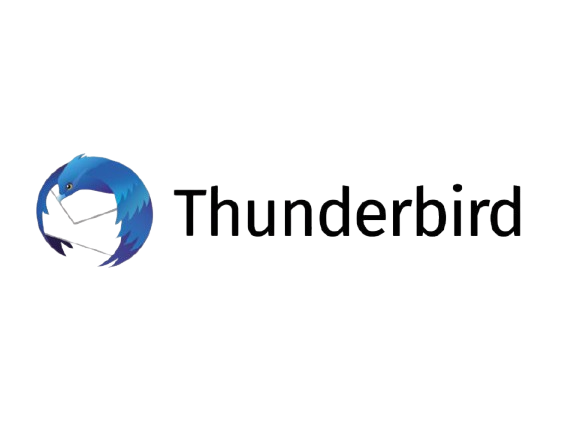
- Click New Message to start a new email.
- li style="margin-top:0.5em;">Drag the phishing email from your inbox and drop it into the new message window. (This attaches the email as a .eml file.)
- Address the message to report-phishing@dat.com and send.
ProtonMail (Web) 
- Open the phishing email.
- Click the More (three dots) button.
- Select Download Original.
- This will save a .eml file.
- Create a new email to report-phishing@dat.com, attach the .eml file, and send.
