Qualification Settings in DAT One help you quickly identify key carrier characteristics, so you can find carriers that meet your requirements in the shortest amount of time.
These settings can be configured by your account’s admin and then viewed by all users when running truck searches.
For admins: Setting default Qualification Settings:
- Open the Account drop-down from the side menu, and Select Qualification Settings(visible to account admins only).
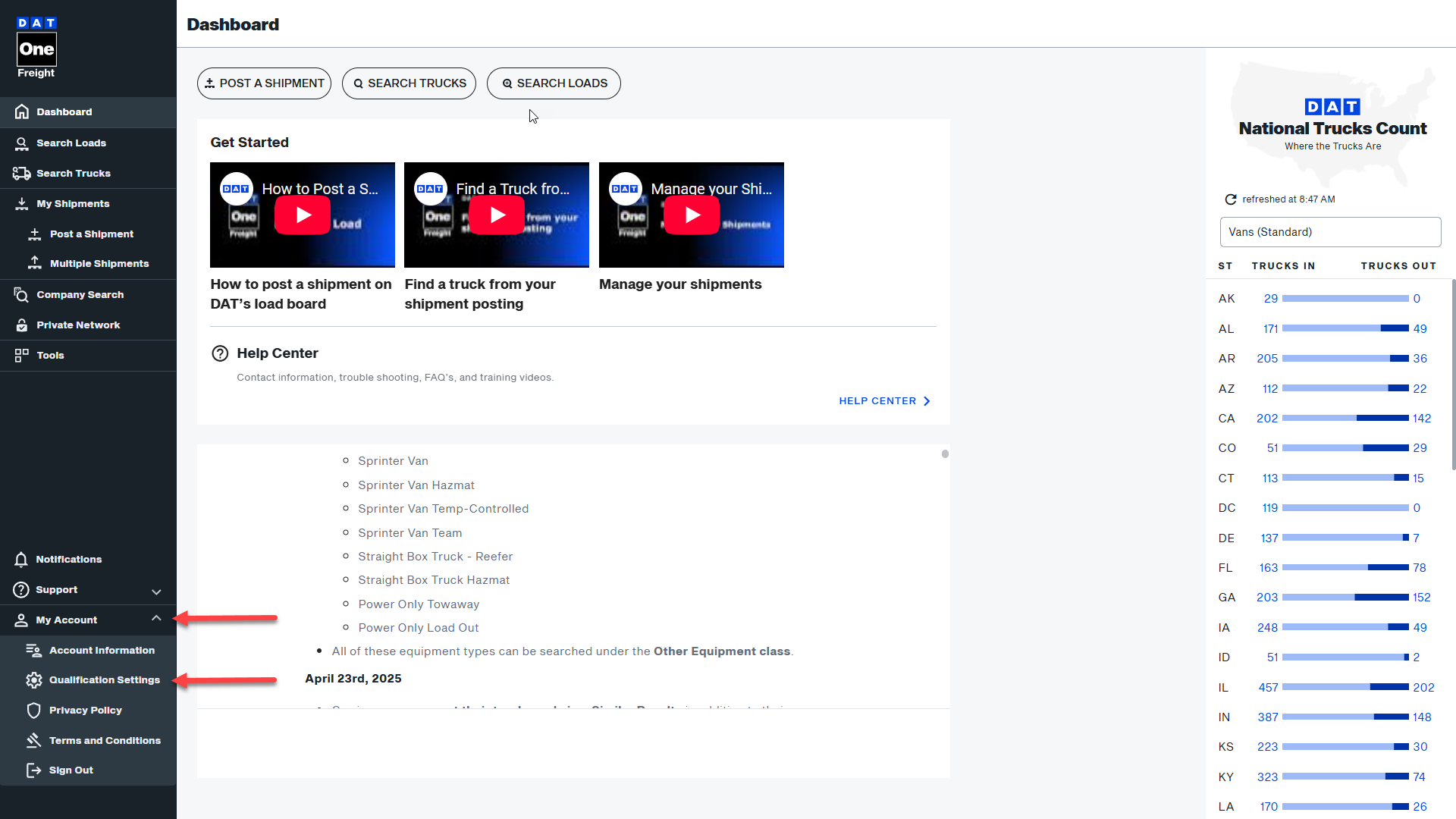
- Set Qualification Settings for all of your company's searches in Search Trucks. Available options include:
- Safety Rating
- Age of Authority
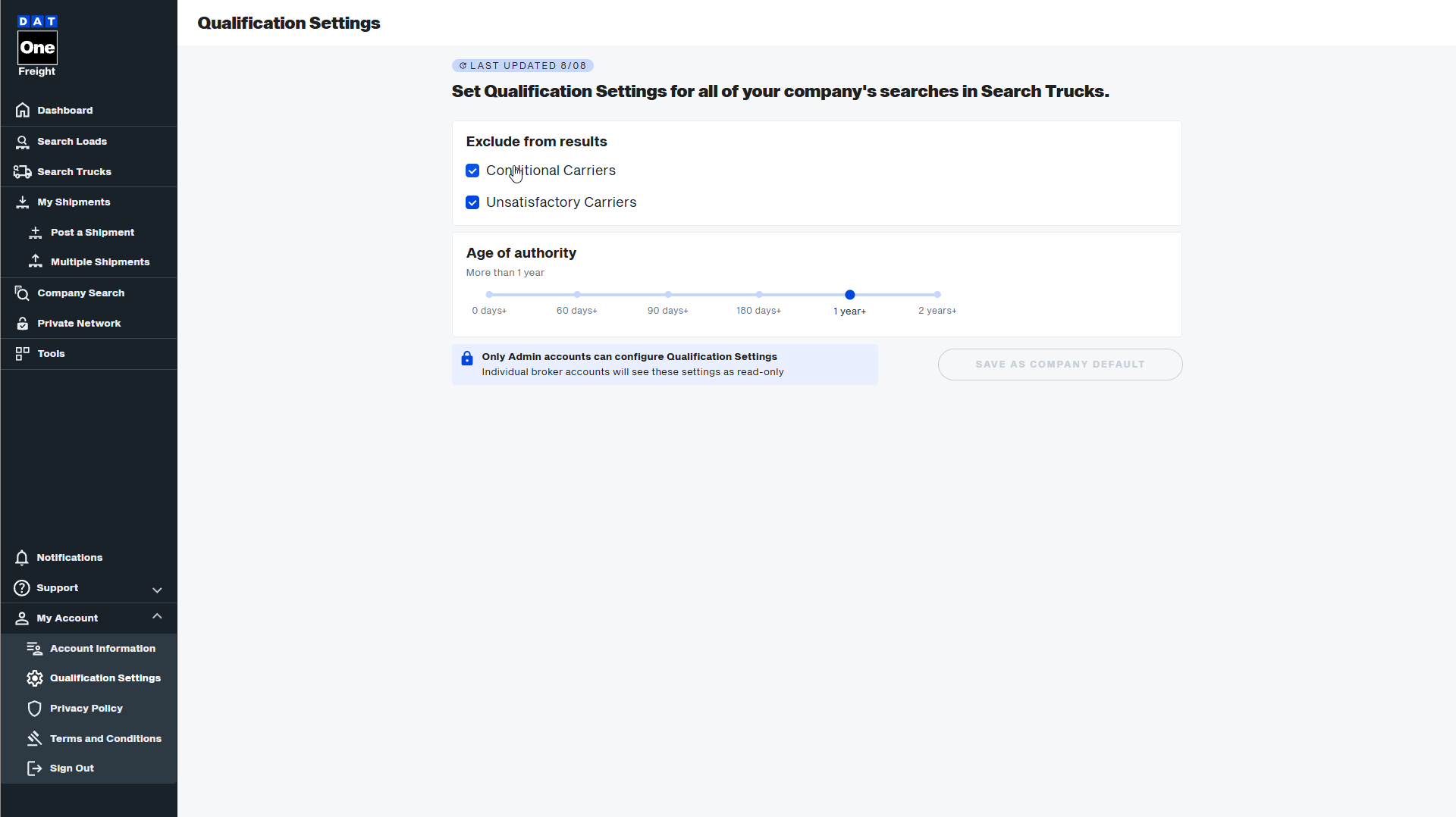
- Once saved, these settings become the default for all users in your account. They will appear in the Qualification Settings widget within Search Trucks.
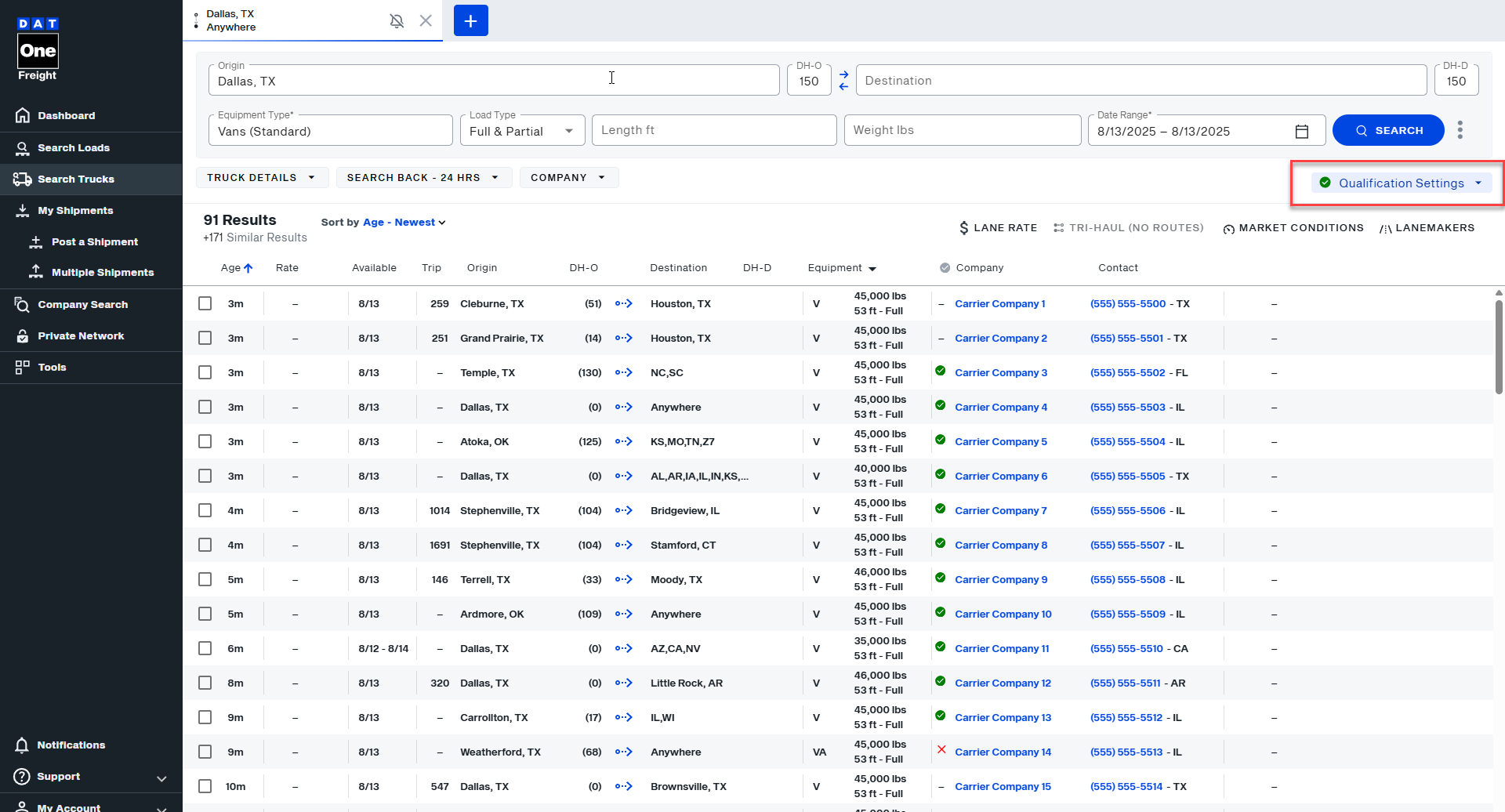
Viewing and using Qualification Settings
When you run a truck search, you can see which carriers meet your account’s default Qualification Settings. And, if you are the admin, you can adjust them.
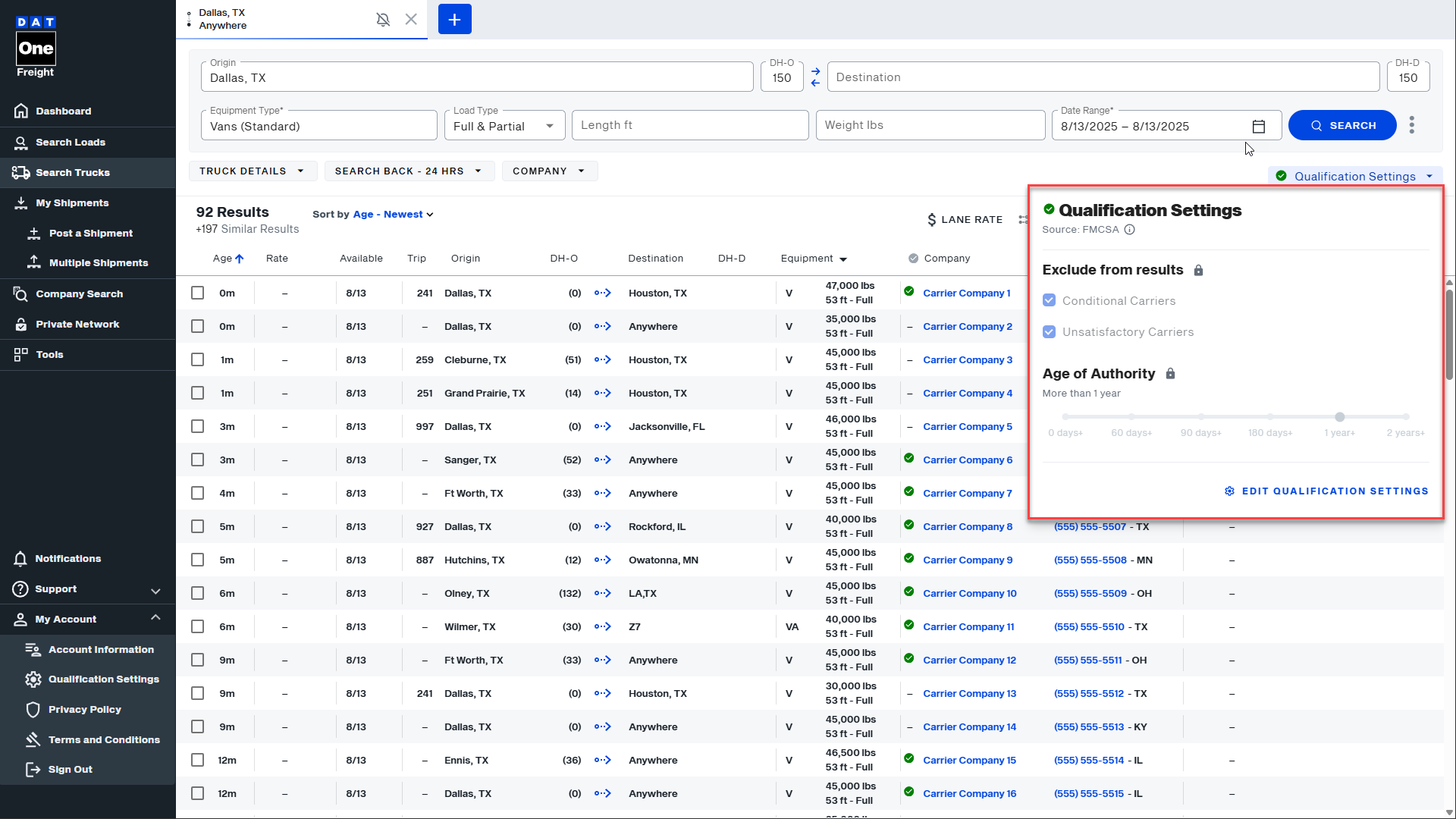
Understanding the Icons
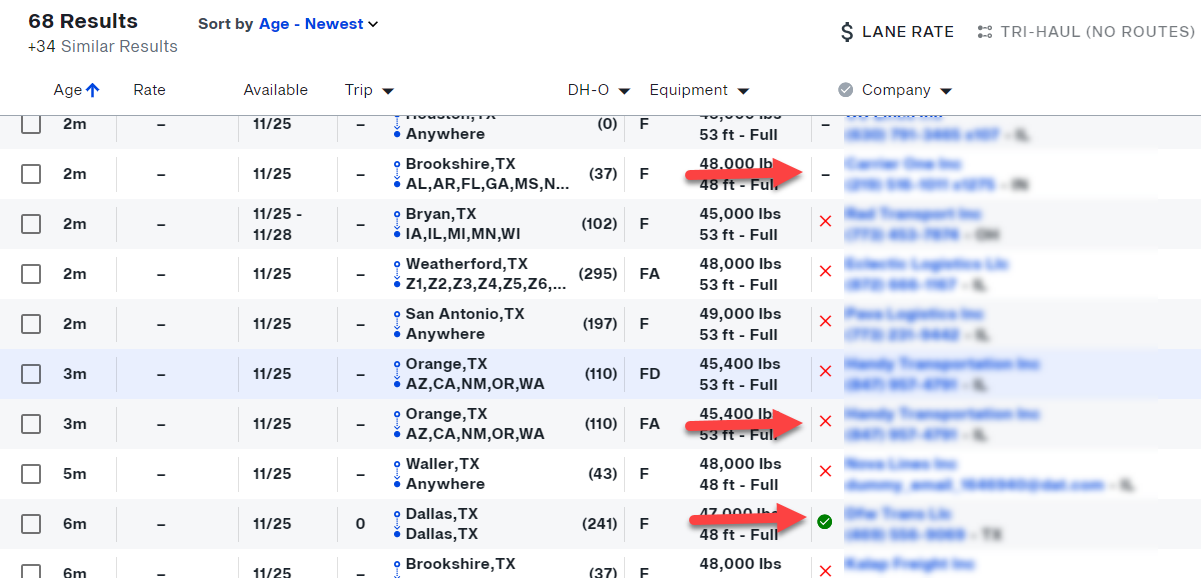
- A green checkmark indicates that the carrier meets the criteria selected
- A red X indicates that the carrier does not meet the criteria selected
- A dash will indicate that we do not have enough data on the carrier to make a selection
Note: The selections you make in Qualification Settings will persist across all of the searches you currently have running and will be immediately applied to them.
