- Go to account.dat.com and click on User Management.

- Use the search bar to enter the connexion Login Username that you received in the email from the DAT Integration team. Alternatively, if you already know the user with the connexion, you can easily select them from the list of users.
- From the search results, click on the user you want to edit.

- Scroll down to the Login Username section. Next to your connexion Login Username, select CHANGE PASSWORD.

- Enter the new password in the first field and confirm it in the second field. Make sure both entries match and meet the password requirements.
- Once you have finished, click on CHANGE PASSWORD.
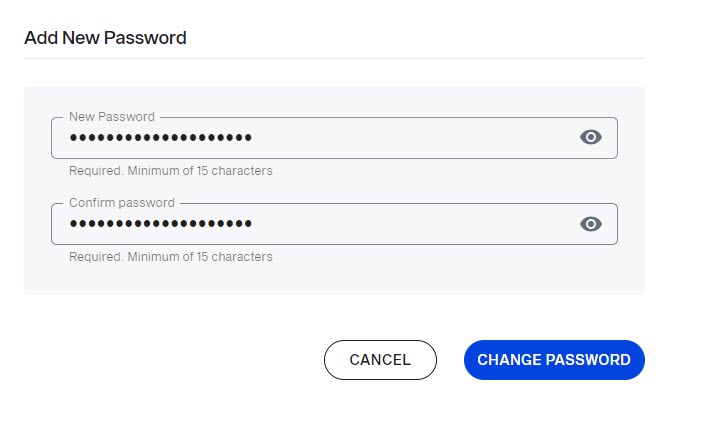
Note: Only Full Authority contacts have access to User Management to manage users, reset passwords, and perform related tasks.
