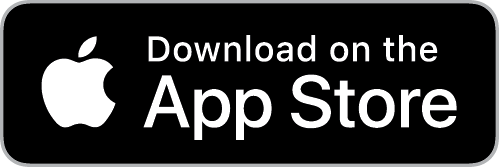When you sign up or MFA Is reset, You’ll be prompted to set up multi-factor authentication (MFA) on DAT One Web or DAT One Mobile.
MFA adds an extra layer of protection to your account by requiring a verification code from your phone in addition to your password.
Step 1 – Download the Google Authenticator App
Before continuing, install the Google Authenticator app on your phone.
Android (Google Play):
iOS (App Store):
Step 2 – Begin MFA Setup in DAT One
- On your computer or mobile browser, log in to DAT One.
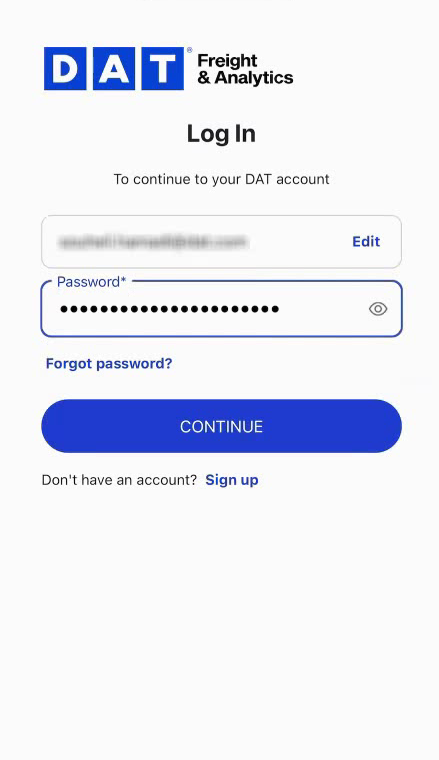
- When prompted, you’ll see a screen asking you to set up your authenticator app.
- The screen will display a QR code.
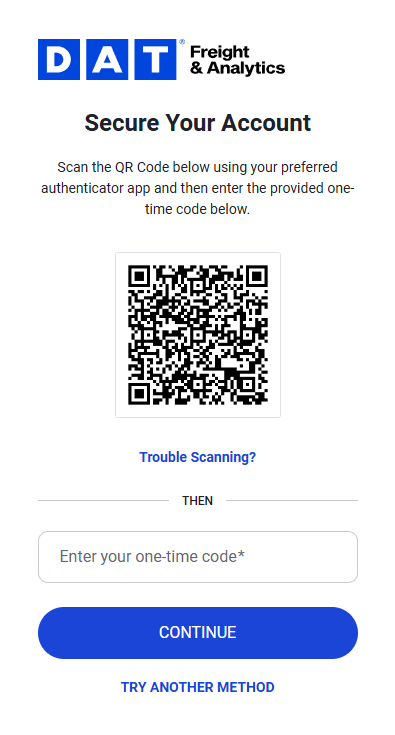
You can connect Google Authenticator using either option below.
Option A – Scan the QR Code
- On your phone, open the Google Authenticator app.
- Tap Get Started or the + (Add) icon.
- Choose Scan a QR code.
- Allow camera access, then point your camera at the QR code displayed in DAT One.
- A new entry labeled DAT One will appear in your app showing a 6-digit code.
Option B – Enter the Setup Key Manually
If you can’t scan the QR code (for example, if you’re setting up from your phone):
- Tap Trouble Scanning?
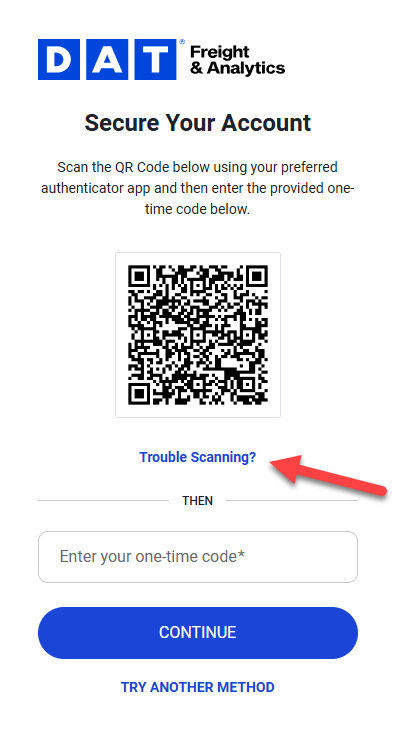
- Click Copy Code.
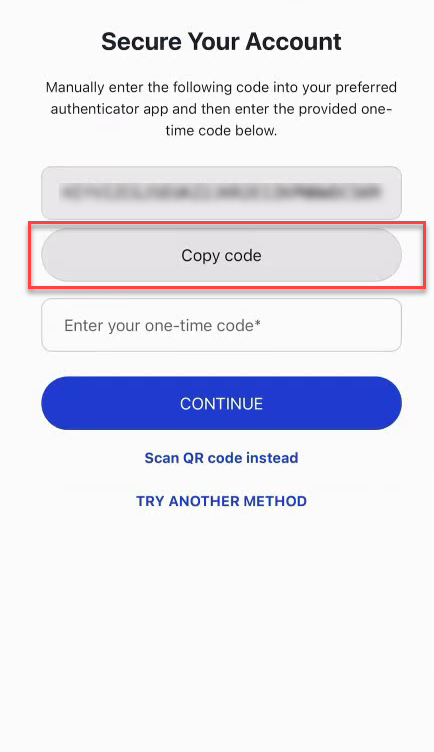
- Open the Google Authenticator app on your phone, and tap Add code.
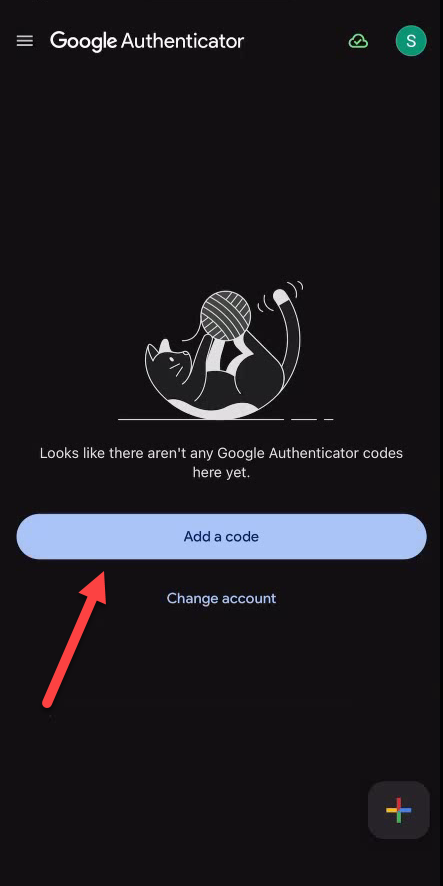
- Tap Enter a set up key.
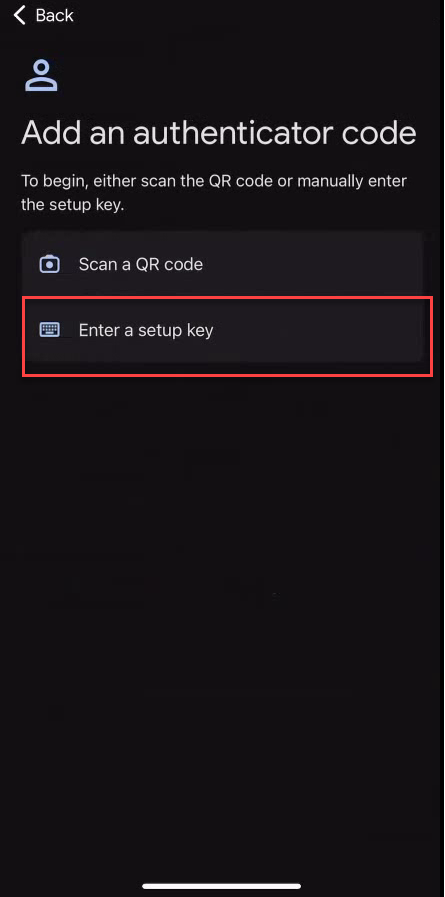
- In the “Account name” field, enter "DAT One".
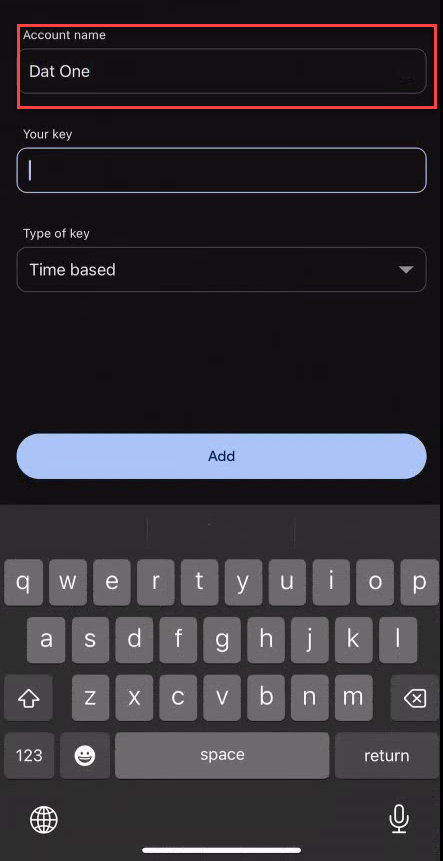
- In the “Your key” field, paste the setup key shown on your DAT One screen.
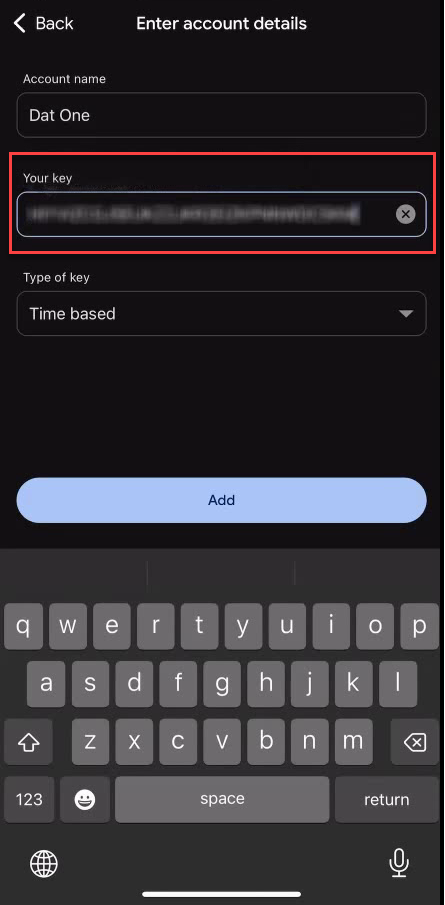
- Choose Time-based (default) and tap Add.
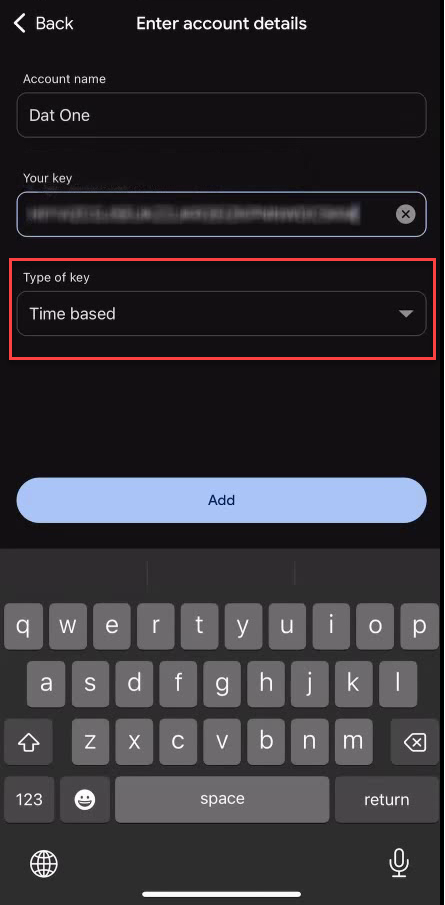
- You’ll now see a 6-digit verification code that refreshes every 30 seconds.
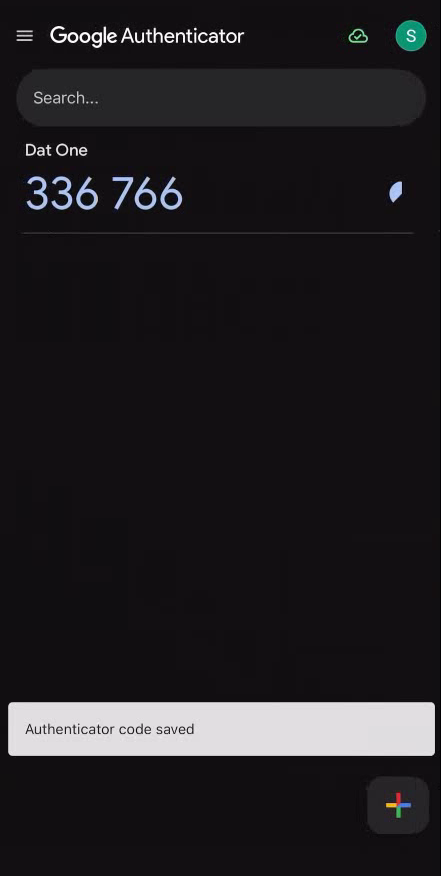
- In DAT One's login screen, enter the 6-digit code from Google Authenticator. Tap CONTINUE.
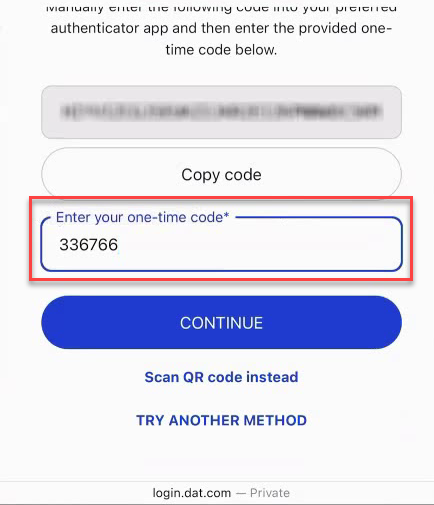
- You’ll receive a recovery code. This code serves as a backup in case you lose access to your primary MFA method. It allows you to log in without your usual MFA factor but does not reset your authentication settings. Each time you use a recovery code, a new one is generated for future use.
Click Copy Code, put a checkmarkm next to I have safely recorded this code, and click CONTINUE.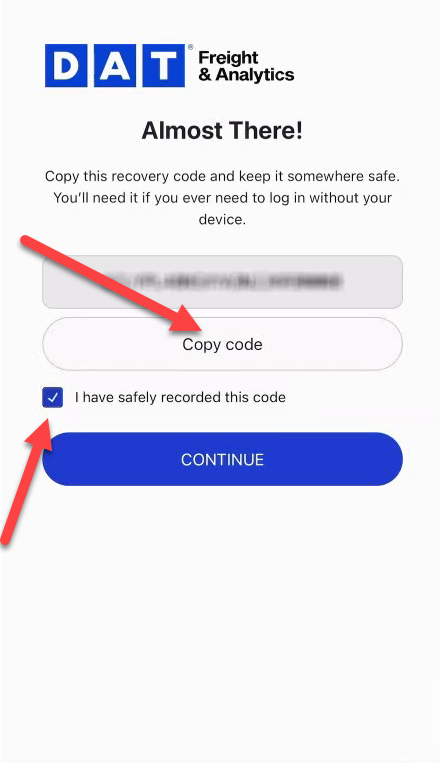
Step 3 – Logging In Afterwards
After MFA setup, each time you log in to DAT One Web or DAT One Mobile:
- Enter your email and password.
- Open your Google Authenticator app.
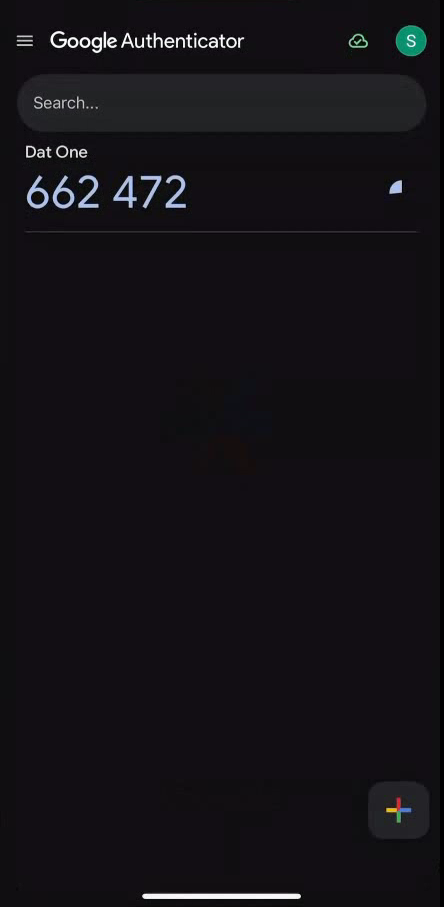
- Find the DAT One entry and note the 6-digit code.
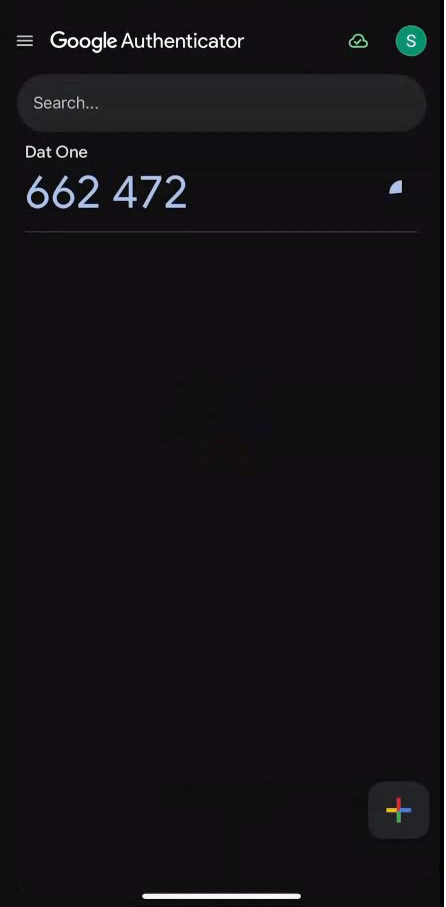
- Enter that code when prompted and click CONTINUE.
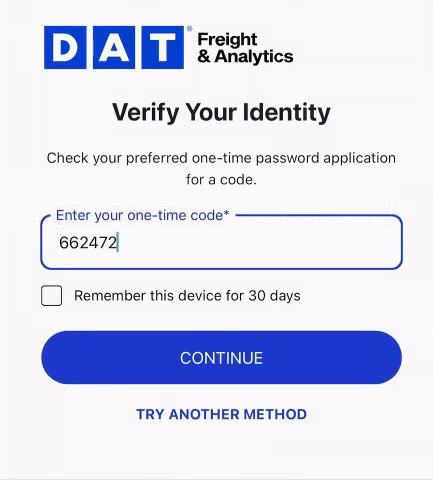
Note: Put a checkmark next to Remember this device for 30 days for faster login.