When you sign up for a DAT One account or your MFA is reset, you’ll be prompted to set up multi-factor authentication (MFA) on DAT One Web or DAT One Mobile.
MFA adds an extra layer of protection to your account by requiring a verification code from a secure app in addition to your password.
Before you start
Make sure you have the following:
- KeePassXCinstalled on your computer.
- Download it from the official site: https://keepassxc.org/download/
- A KeePassXC database that you can open and edit.
- Access to your DAT One account on a supported browser (Chrome, Edge, Firefox, or Safari).
Begin MFA Setup in DAT One
- Log in to DAT One.
- When prompted to set up an authentication method, select Google Authenticator or similar.
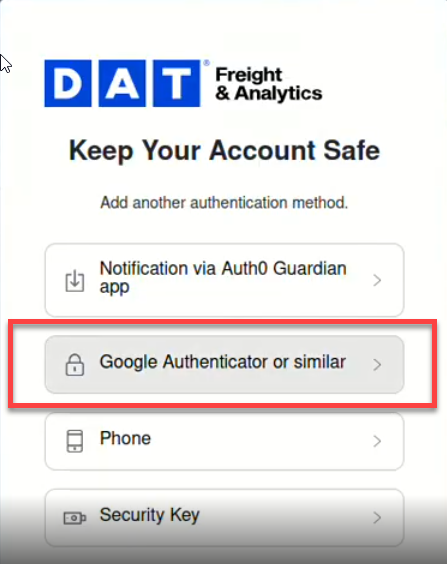
- Click Trouble scanning?
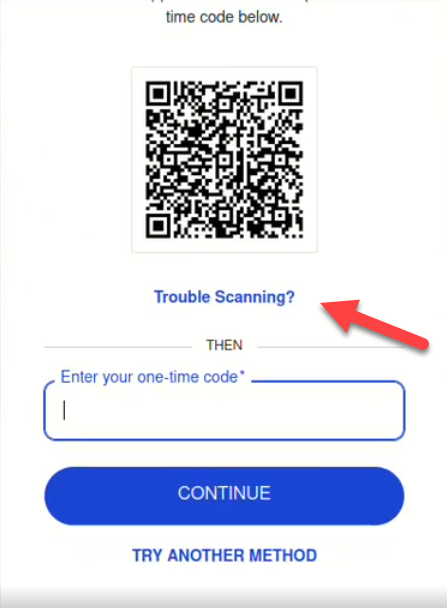
- Click Copy Code.
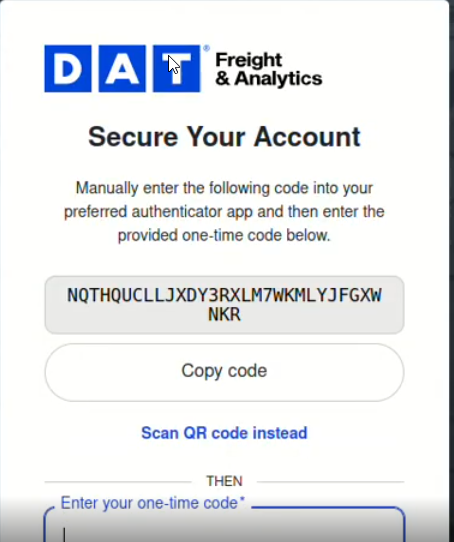
- In KeePassXC, open your database. Select or create an entry for your DAT One account.
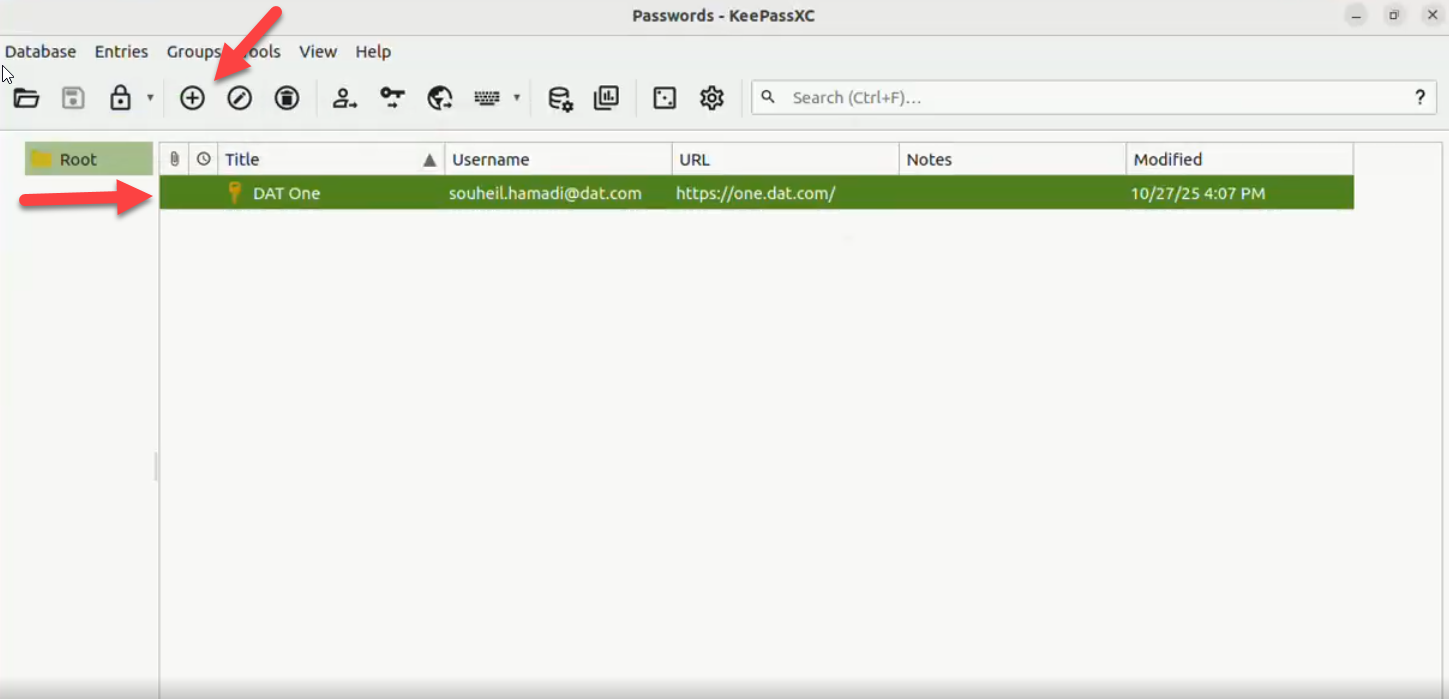
- Right Click the DAT One entry, open the TOTPsettings, and click Set up TOTP.
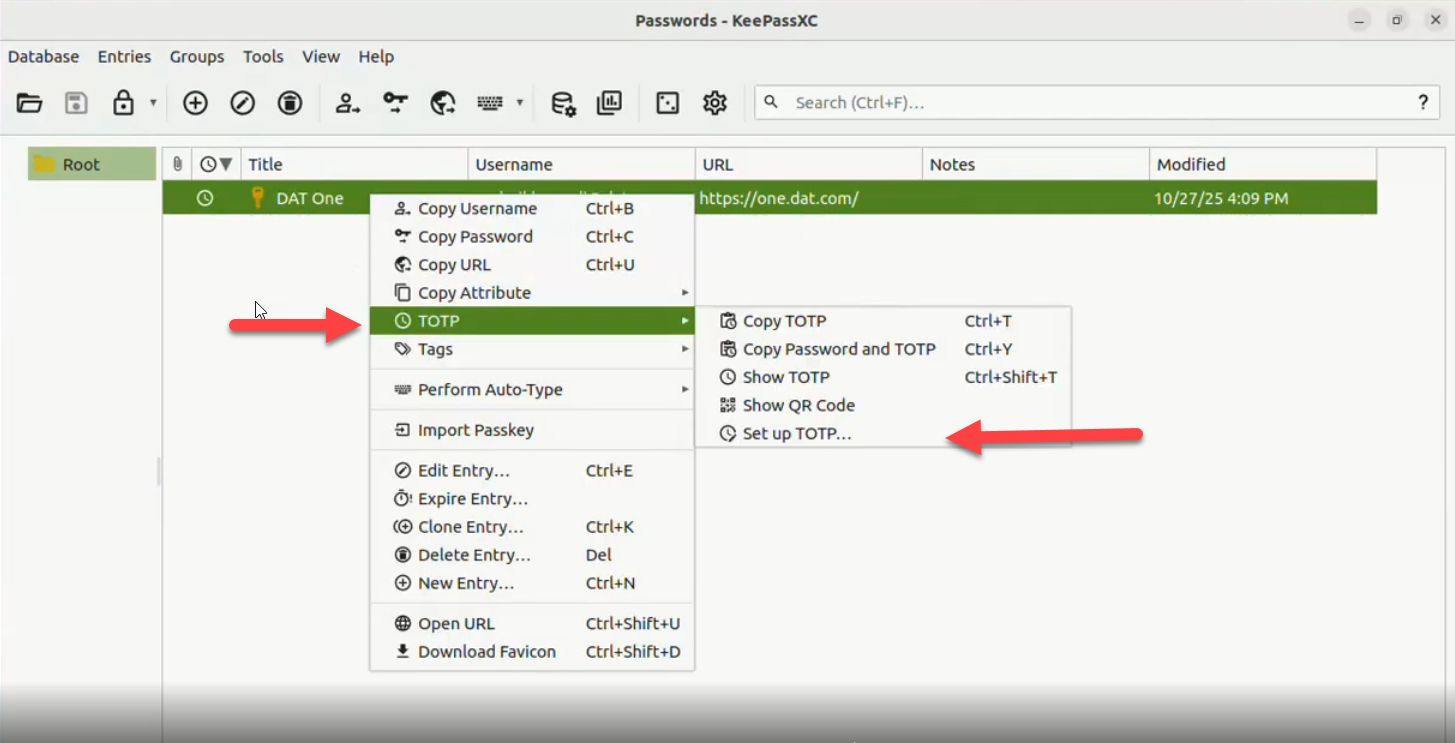
- Paste the setup key (the long string of letters and numbers) into KeePassXC. Click OK or Saveto finish.
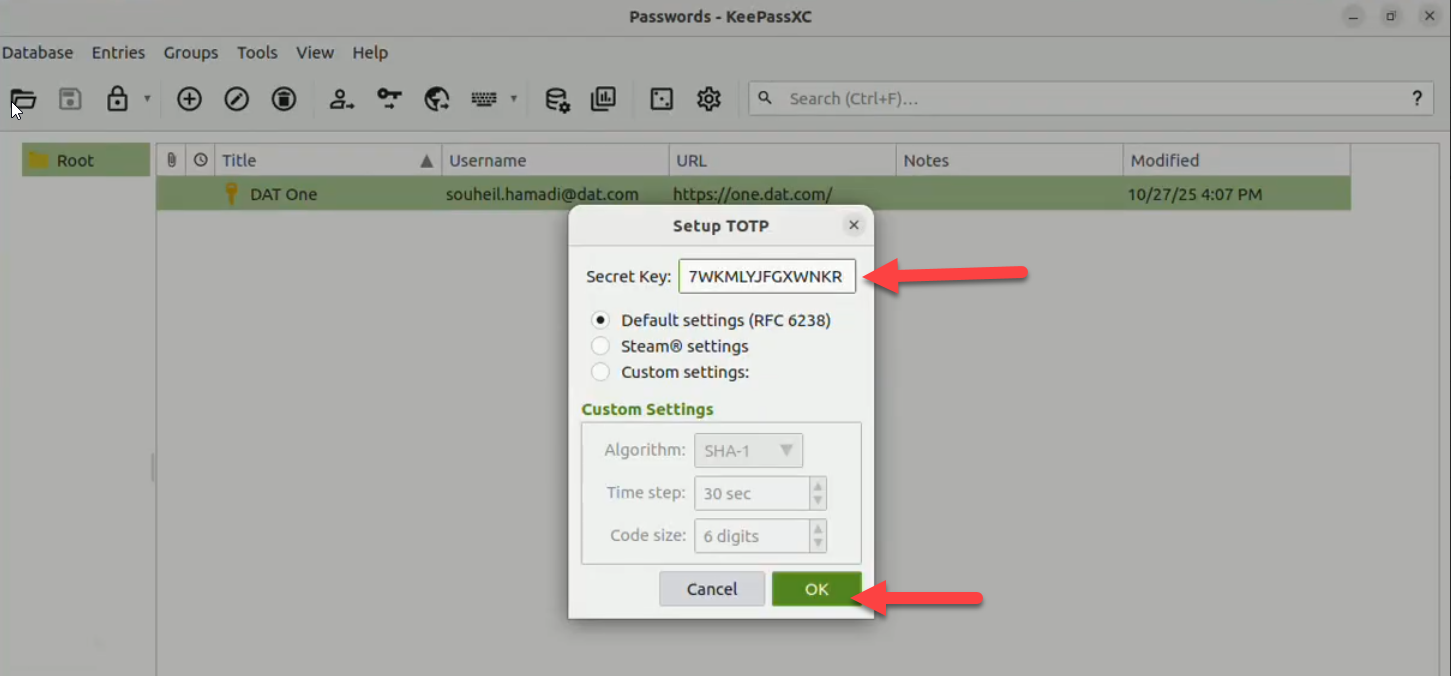
- In KeePassXC, a 6-digit code will now be generated next to your DAT One entry. Right click the DAT One Entry, click TOTP > Copy TOTP.
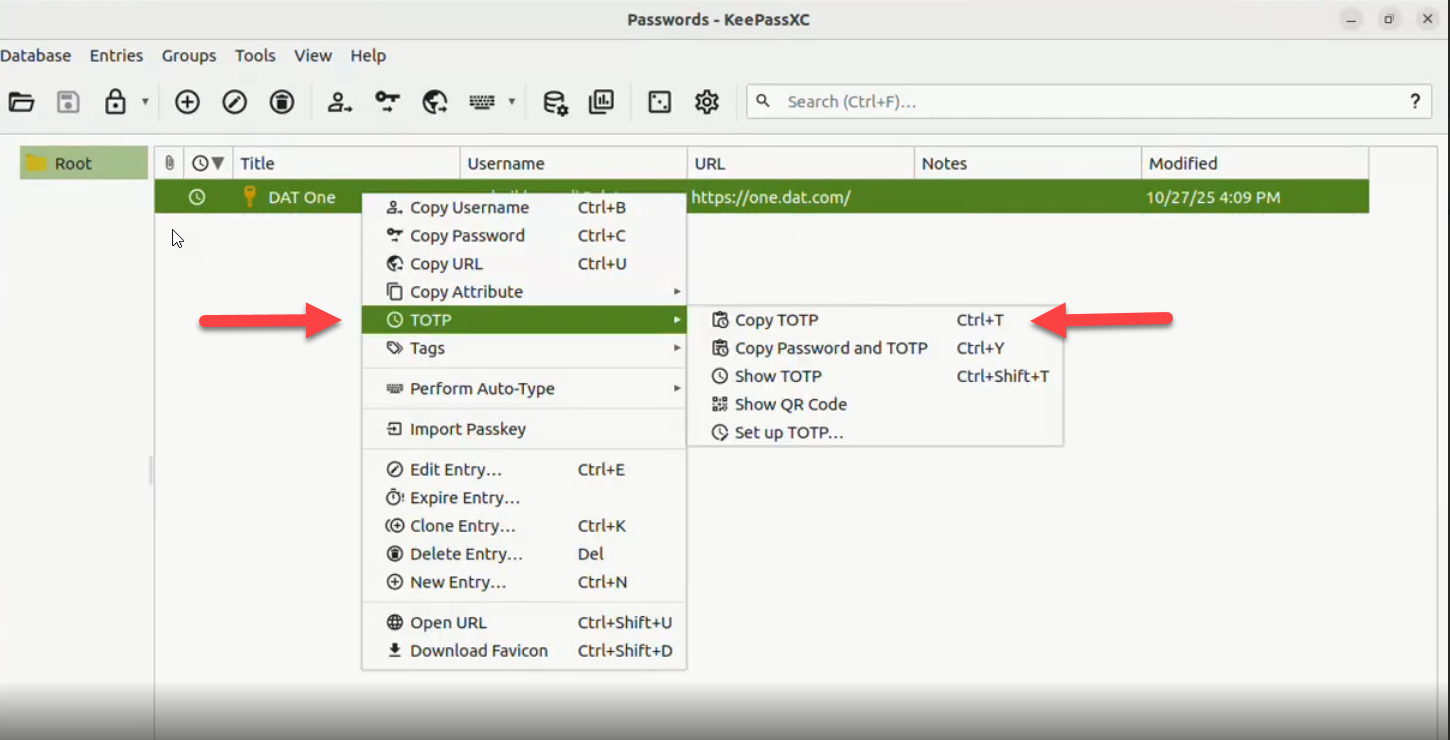
- Paste this code back into the DAT One MFA setup screen, and click Continue
- Your MFA setup is complete.
Login process
- Each time you sign in to DAT One, open KeePassXC and copy the 6-digit code displayed for your account.
- Enter that code when prompted to verify your identity.
