When you sign up or your MFA Is reset, you’ll be prompted to set up multi-factor authentication (MFA) on DAT One Web or DAT One Mobile.
MFA adds an extra layer of protection to your account by requiring a verification code from your phone in addition to your password.
Step 1 – Begin MFA Setup in DAT One
- Log in to DAT One.
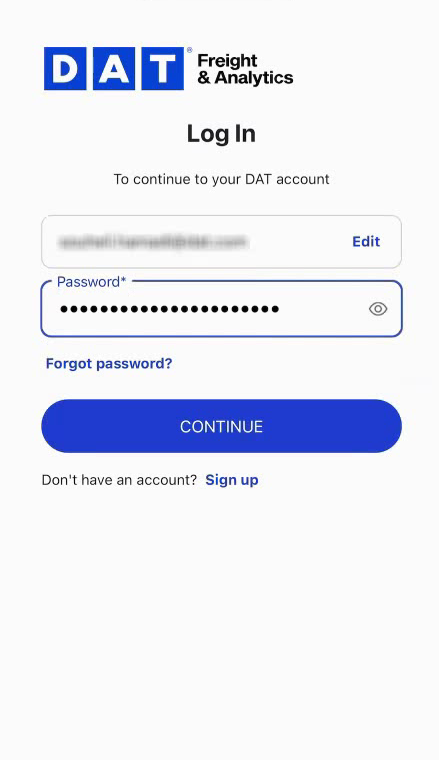
- When prompted, you’ll see a screen asking you to set up an authentication method, select Security Key
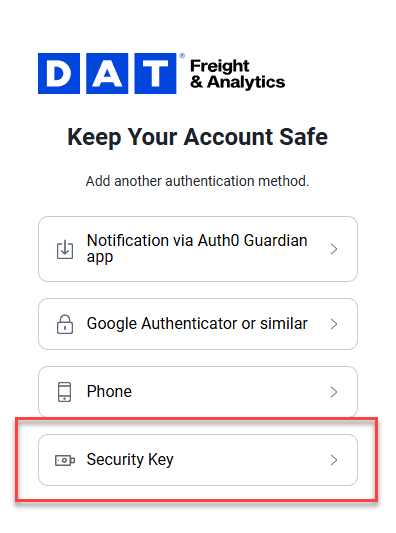
- Click USE SECURITY KEY.
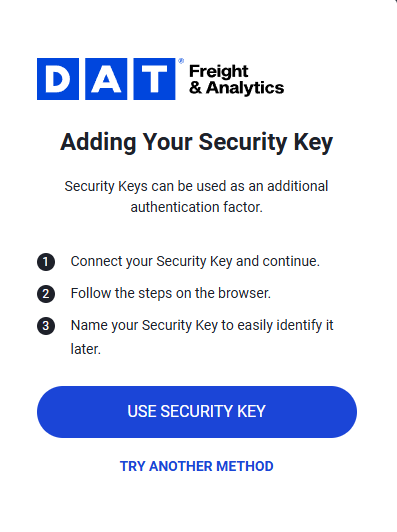
- Choose where you want to save your passkey:
- iPhone, iPad, or Android Phone.
- Security Key
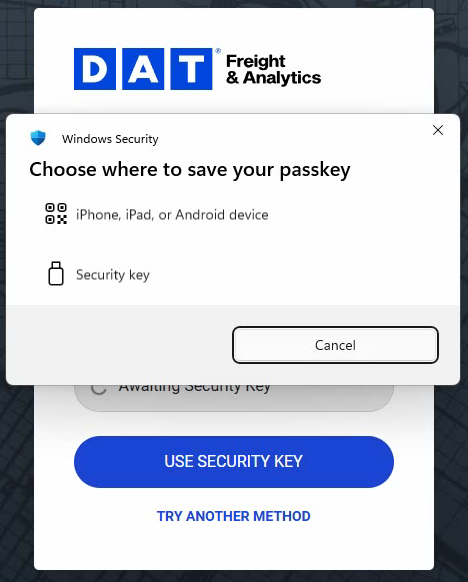
Option 1: iPhone, iPad, or Android Phone.
- When you choose to save your passkey in an iPhone, iPad or Android Device, you will see a QR code. Scan it with your mobile devices’ camera.
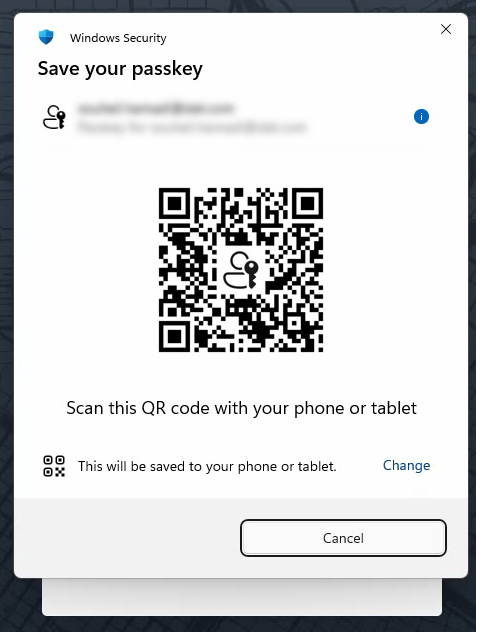
- On your mobile device, tap “Passkey QR Code”
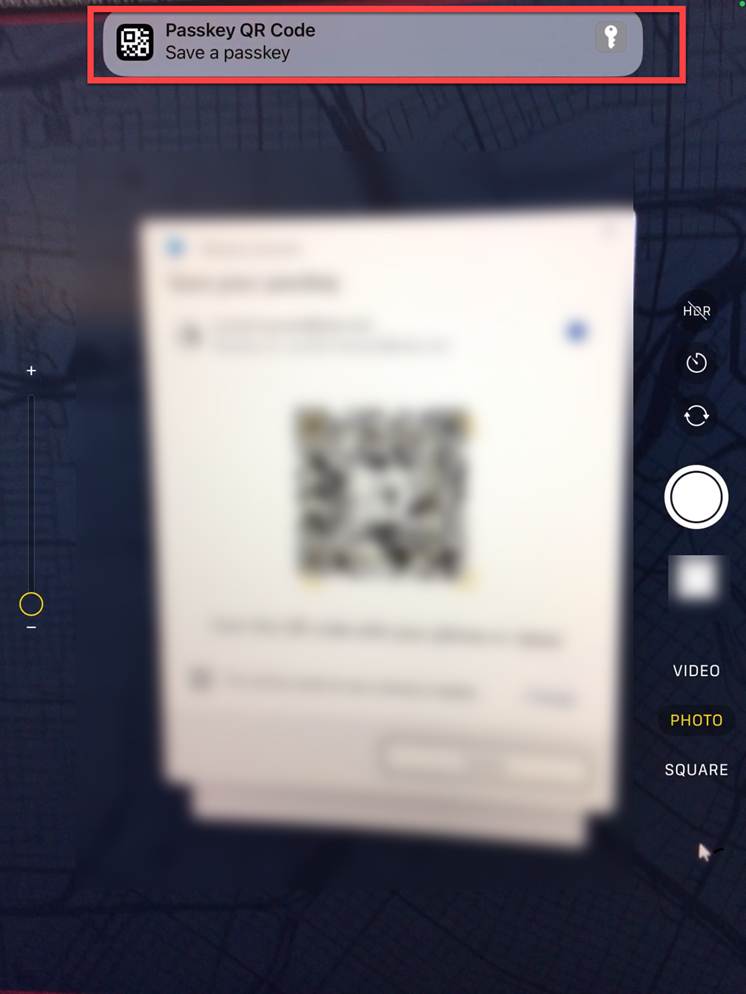
- Follow the on-screen instructions on your mobile device to finish setting up your passkey. You may be asked to confirm with your device’s biometrics (Face ID, Touch ID, or fingerprint).
Once complete, your phone will securely store the passkey and can be used for future MFA verifications.
Option 2: Security Key
This option requires a compatible security key (e.g., YubiKey…)
- Insert your security key into your computer’s USB port.
- Follow the on-screen prompts to register your key. You may need to tap the key’s button, enter a PIN, or verify with a fingerprint, depending on your key model.
- Once registration is successful, your key is now linked to your account.
Logging In with a Security Key
- On your next login, you’ll be prompted to insert or tap your security key to verify your identity.
- If you registered a mobile passkey, simply use your phone’s biometric or PIN confirmation.
