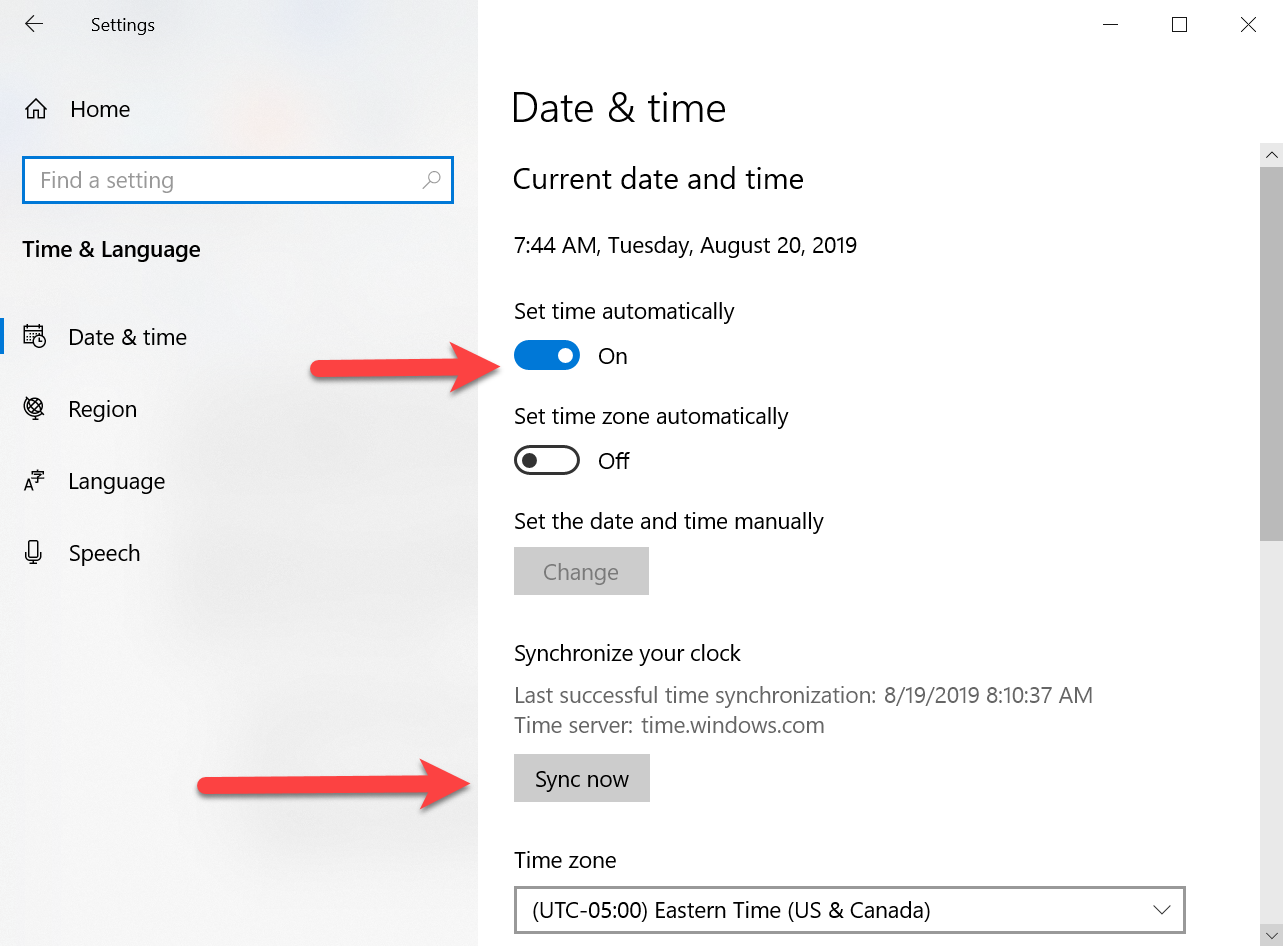The user's device MUST be set to a U.S. time zone to avoid potential issues. The following troubleshooting steps will help resolve these and similar issues:
- Incorrect dates on search results or truck/load postings.
- Error message when posting a truck in DAT One Web: "Something Went Wrong."
- Issues with refreshing truck / load postings.
- Login loops.
- And other errors related to time-sensitive applications like DAT One website
Note: If the user is accessing DAT One while remoted into another device, they will need to ensure the device they are remoting into is also set to a U.S. time zone.
Step 1: Accessing the Date and Time Settings
- Right-click on the system clock in the taskbar (usually located in the bottom-right corner of the screen).
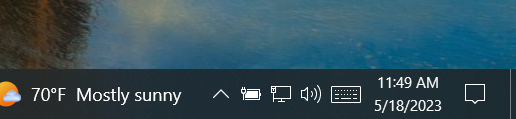
- From the context menu, select "Adjust date/time" or "Date and time settings." This will open the Date & Time section of the Settings app.
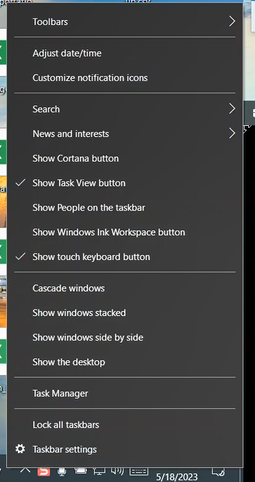
Step 2: Setting the Correct Time
- In the Date & Time settings, ensure that the "Set time automatically" toggle is enabled. This allows your computer to synchronize its time with an online time server automatically.
- If the "Set time automatically" toggle is disabled, enable it by clicking on the switch. You may also need to click on the 'Sync now' option to force it to sync. Windows will attempt to synchronize the time with the default time server. If your computer is connected to the internet, this should update the time to the correct value.